Table of Contents
Your Account
In order to register on the site, you can click this link, or the register button in the top right corner. You can only have one account. Extra accounts will be terminated at the administrators' discretion.
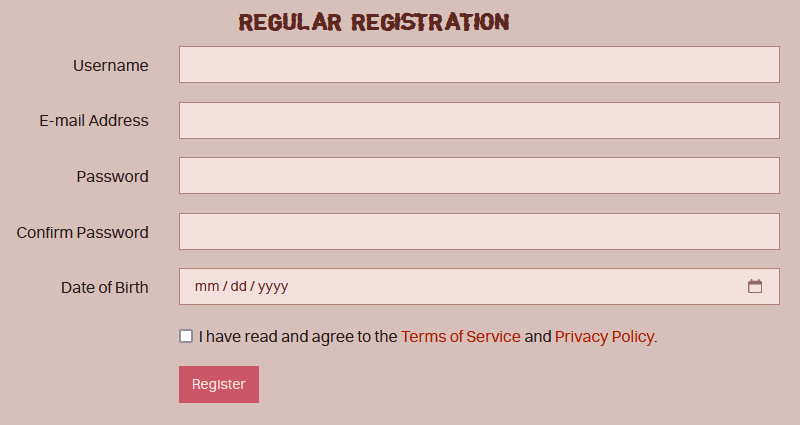
When registering for an account, you will need:
• A username. These can be changed every 30 days.
• A valid email address. Make sure this is an email you have access to; as it will be used in order to sign in, verify your account, and have password reset links sent to it in the event that you need to change your password.
• A password. Do not share this with anyone!
• Your date of birth. This is not shown to other users by default, but its visibility can be changed in the user settings.
Planet Mignyan is a 13+ species! Any users found to be falsifying their age in order to gain access will be banned.
Back to top!
After creating an account, you will be asked to verify your email. This email verification will come in the form of an email sent to the address you used when signing up.
This will grant you basic access to the Planet Mignyan website. To use its full range of features and participate in the species, you will need to link an offsite account to yours.
Your options for doing this are:
• deviantART - This is recommended if you have previously participated in the Mignyans species. By linking your Planet Mignyan account to deviantART, all Mignyans owned by you* will be automatically granted to your account, with the exception of voided designs.
• toyhou.se
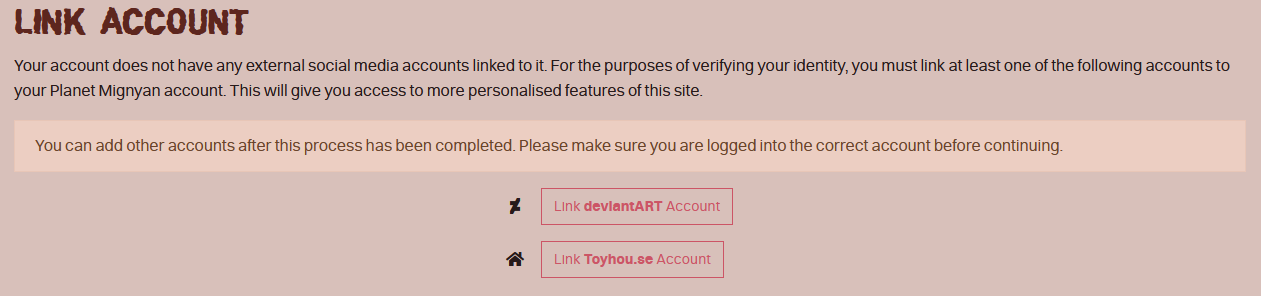
More accounts can be linked afterwards through user settings.
* - Mignyans uploaded to the site have the owners that they had as of their initial upload dates, ranging from August 21, 2024 to September 2nd, 2024. If your Mignyan changed ownership between those two dates, their masterlist entries on the site may not have been updated! If you have Mignyans missing from your account, please submit a Void / Unvoid / Claim prompt.
Back to top!
If you're joining us from deviantART, you might have gathered a few items through participating in the species, or you may have some unused MYO slots sitting around. Unlike characters, there is no way to automatically move these to your inventory upon signup. In order to retain your full inventory, you will need to send us a prompt to transfer off-site slots and items.
The instructions for this prompt are also summarized on the prompt page.
First, click the submit prompt button. 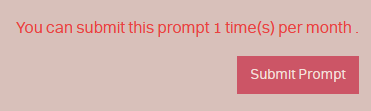
Upon clicking the submit prompt button, you'll be taken to a page where you can fill out the prompt's information.
Under the"Comments (optional)" box, please include your deviantART username, as well as links to each individual slot you own. Please put each slot on its own line.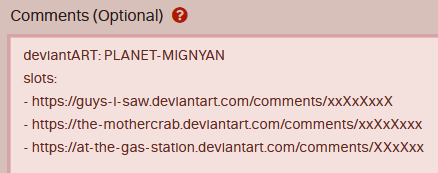
Then, navigate to the Rewards section, and use the "Add Reward" button to add your items and currency from the old spreadsheet tracker, which can be found here.
Items can be added by clicking the "Select Reward Type" dropdown and selecting "Item," then picking items from the list given, as well as their quantities. You will need to do this for each item. Slots can be selected as items! Please include them alongside the links.
Those who have been with us for a while may notice that Prompt Points are not an option under Currency. This is because they have been reworked into our new currency, Teeth. The inventory transfer prompt can be used to convert your old Prompt Points to Teeth. 1 Prompt Point is worth 10 Teeth, so if you had 3 Prompt Points previously, you would input that as having 30 Teeth when submitting your transfer.
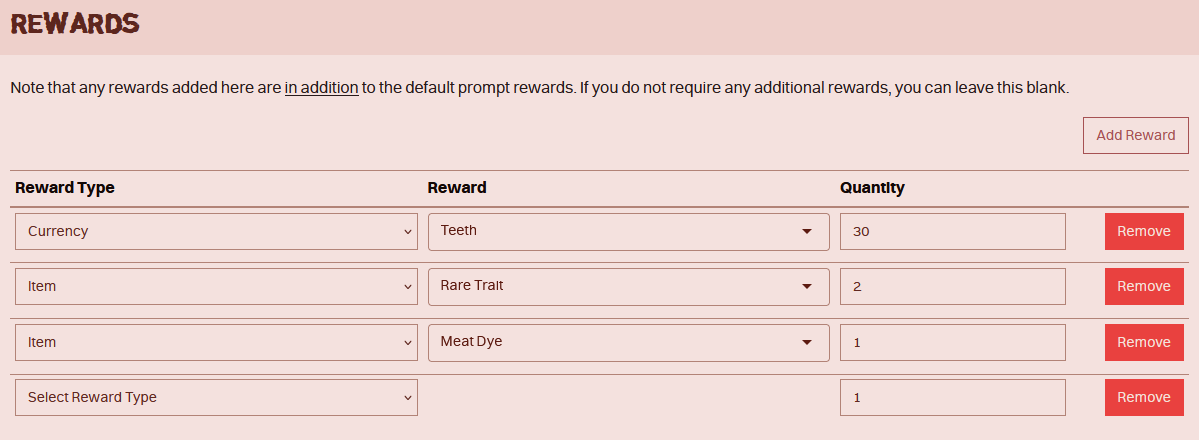
Make sure that everything is included in your submission! You can only submit this prompt once per month.
After filling out the rewards section, click submit. You may have to wait while we cross-reference your submission with our spreadsheet, but upon approval, your items and currency will now be in your Planet Mignyan account.
Back to top!
To edit things like your avatar, name, and profile, you'll need to access your user settings. These can be found in the dropdown at the top right of the screen, by clicking on your username.
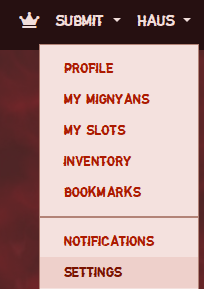
This will take you to your profile settings, allowing you to edit your public profile. Near the top, you can change your avatar, username, and bio information. Things such as your name and pronouns can go in here, as well as links to offsite accounts, your interests, or just generally anything that you feel would make it yours! User bios support HTML, and the code editor can be accessed by clicking the brackets at the top of the edit box.
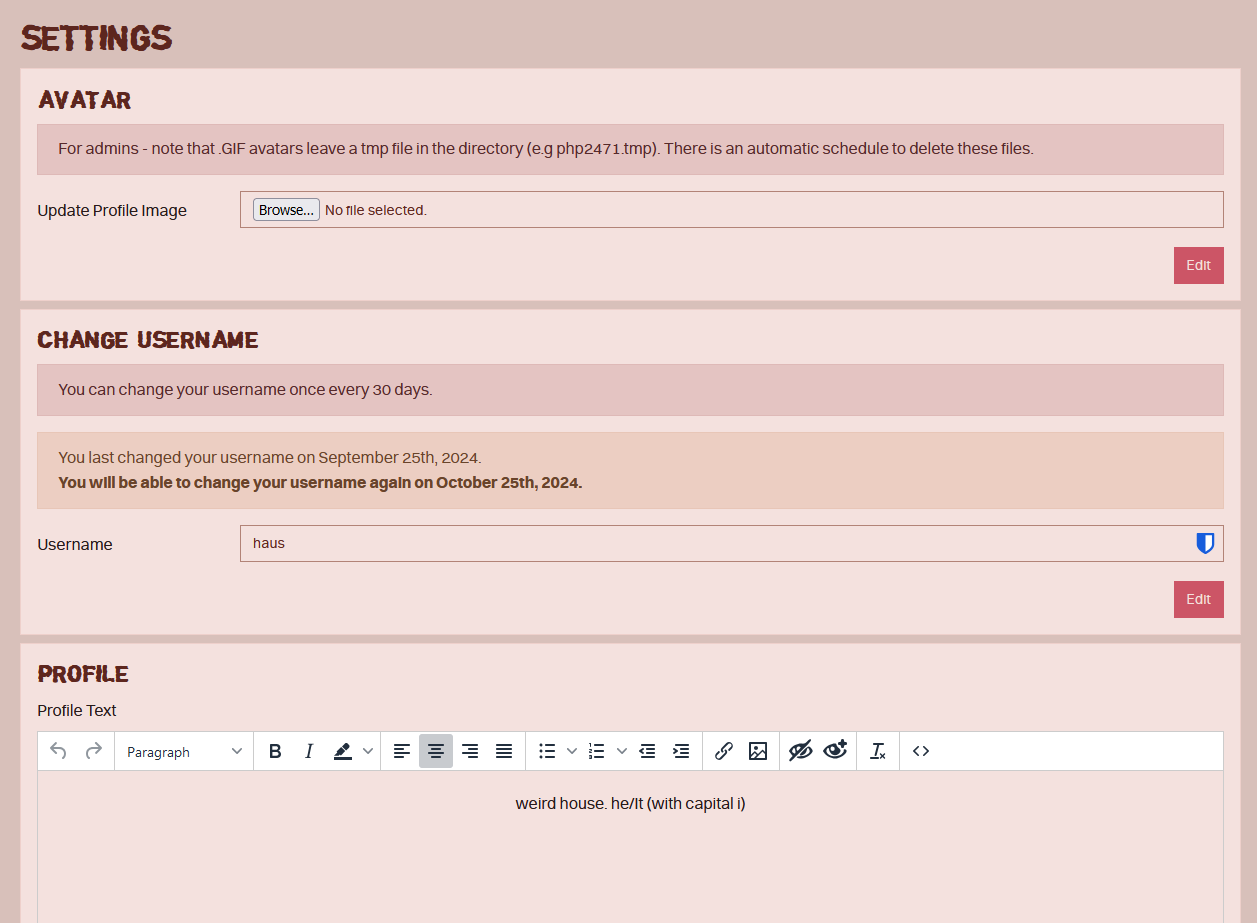
Scrolling down, you'll be able to change more personal aspects of your account; such as whether or not your birthday is visible on your profile, the email address attached to your account (note: if changed, you will need to verify your new email!), and your account's password, as well as enable two-factor authentication.
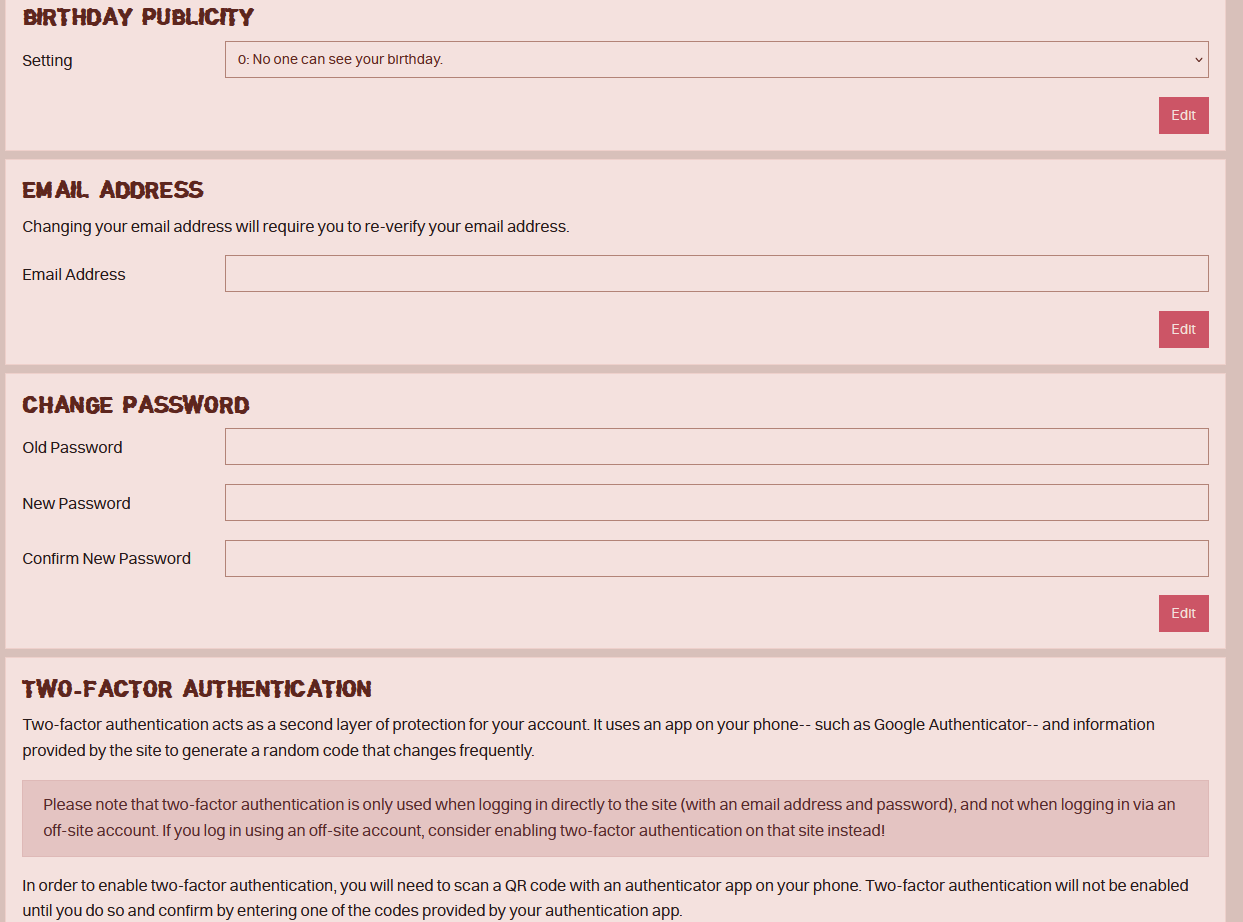
All of these aspects of your account can be changed at your leisure, except for your username, which can only be changed once every 30 days. Aspects of your profile such as your avatar and bio will be visible to all users of the site, so please keep things PG-13! We will not allow flashing images, gore, NSFW text or content, or anything promoting illegal/immoral content, nor links to such things.
Back to top!
Using The Site
Your homepage and dashboard will appear by default when you log in, as well as upon clicking the Planet Mignyan logos on either the header or the navigation bar.
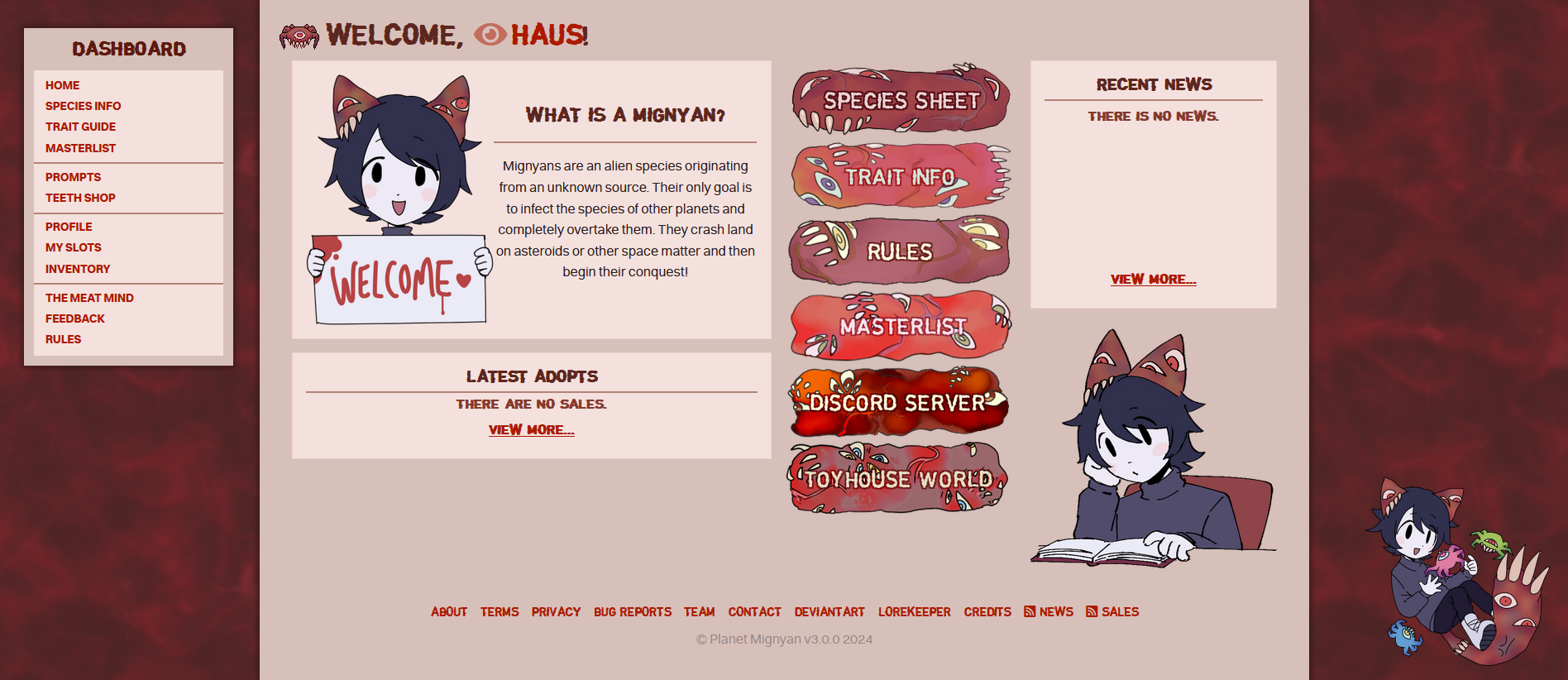
Contents include:
Dashboard
• Home: Takes you back to the homepage.
• Species Info: Takes you to the species info page, which contains all of the basic information on Mignyans and designing them.
• Trait Guide: Takes you to a visual list of all traits, their rarities, and their uses.
• Masterlist: Takes you to the Masterlist of all approved Mignyan designs.
• Prompts: Takes you to a page where you can browse the available prompts.
• Teeth Shop: Takes you to Teeth Shop, where you can spend Teeth on things like trait upgrades and redesign items.
• Profile: Takes you to your own profile.
• My Slots: Takes you to your MYO slots. Note that this only includes slots that have been opened, and does not include slot items currently in your inventory.
• Inventory: Takes you to your user inventory.
• The Meat Mind: Takes you to the staff page.
• Feedback: Takes you to a page where you can submit site feedback and bug reports.
• Rules: Takes you to the species' rules.
Home Page
• Latest Adopts: Displays links to the most recent adopts as images on a carousel.
• Species Sheet: Takes you to the species guide, just in case.
• Rules: Serves the same function as the dashboard link.
• Masterlist: Serves the same function as the dashboard link.
• Discord Server: A link to our Discord.
• Toyhouse World: A link to the Toyhouse world for the species. Membership in the Toyhouse world (or Toyhouse in general) is not required to participate in the species!
Back to top!
Slots on the Planet Mignyan site start off as items. To make an MYO slot ready to use, open your inventory and select it, then press the "Open" button under "Use Slot". Make sure to check the item off before pressing open! The item will not be used otherwise.
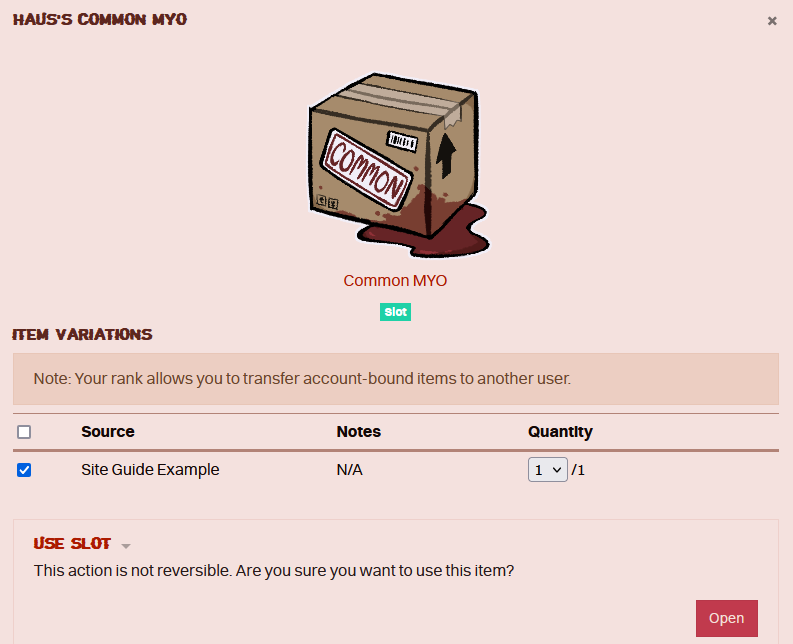
Once the slot has been opened, navigate to its profile to submit a design. This can be done by selecting "My Slots" under either Home or the Username panel in the navigation bar, or by clicking the link that generates immediately after using a slot. Now that your slot is on the Masterlist, you can press Submit MYO Design to begin a new design submission.
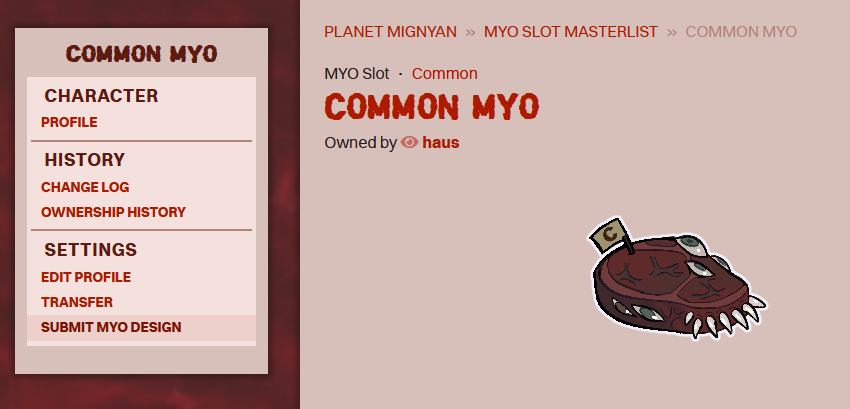
This will create a new draft. Fill out the draft with the required information; such as its Masterlist image, designer information, and, if asked, any alternate references linked in the Comments section. Press save after you finish filling each tab out, even the optional ones! Otherwise, the changes you make will be discarded. Nothing is set in stone yet, and you'll be able to edit them after you save, it's just annoying to have to do it again.
To add trait upgrades to a design, navigate to the Add-Ons tab, and select your upgrade items. You will need one upgrade item per trait.
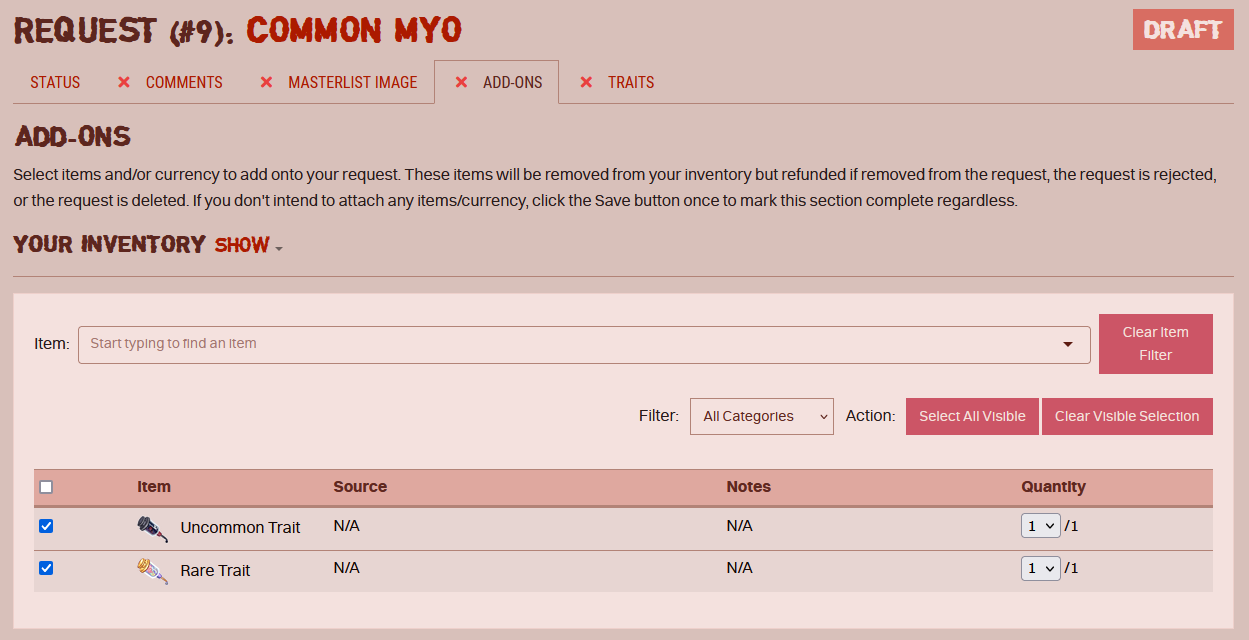
Then, in the traits tab, select your Mignyan's rarity and list all traits your design displays. (Note: When using a trait upgrade on a slot, that design's rarity counts as the rarity of the upgrade, not the rarity of the slot itself. A Common slot with a Rare upgrade applied is counted as a Rare Mignyan.) You can use the Extra Info section to add details about the design that may not be apparent on the reference, such as meat placement, or certain traits.
Once finished, navigate back to the Status tab and press "Submit Request." This will place your design in the queue to be looked over by a moderator, but you can cancel this request at any time to make changes. You will receive a notification once it is either approved or rejected. If rejected, a reason will be included as to why so that it can be fixed and resubmitted!
Submitting Redesigns / Transformations
Things such as Crab forms, Disguised forms, or references for Bioluminescence trait, as well as actual redesigns, should be submitted through Design Update Requests. You can only submit one of these at a time, per character.
To submit a Design Update Request, go to your character's profile, and select Update Design. This will take you to a page where you can create a new update request for that character.

The process of submitting a Design Update is fairly similar to that of submitting a new MYO, albeit with a few differences.
• In the "Comments" tab, please include whether your submission is a redesign, or a Disguised/Crab form!
• The Traits tab will automatically fill itself with the traits your character already has. The traits themselves only need to change this if applying a Trait Upgrade, which can be done in the same way you'd add a Trait Upgrade to a new MYO submission. However, if submitting a transformation, be sure to select it on the Traits tab! Otherwise, the submission will replace your original image.

As a quick reference, a Disguised form is what your Mignyan looks like undercover as their host, and a Crab form is the Mignyan parasite itself. These cannot be submitted on their own! All Mignyans must be submitted as their Undisguised meat form at first.
Back to top!
To trade Mignyans and items with other users, select Trades under the Activity panel on the navigation bar. From there, select New Trade. This will bring you to a page where you can select your trading partner, as well as the designs or items you're exchanging. Be sure to note down the reason (i.e. trade, resale, swap) in the comments! If reselling for any amount, also include the amount sold for, and check that it's correct.
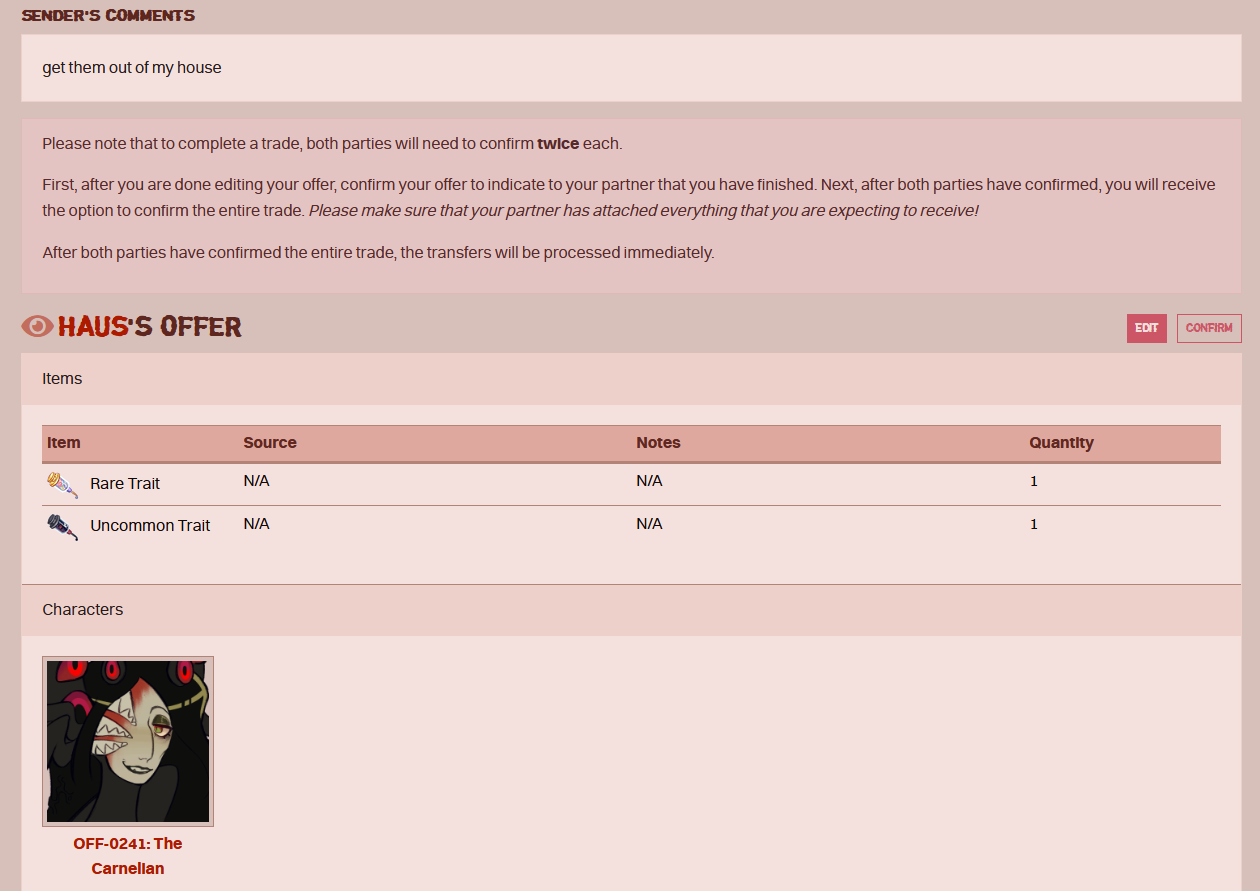
After this, click "Create Trade." This will send a trade request to your partner, who can then fill it out with their side of the offer.
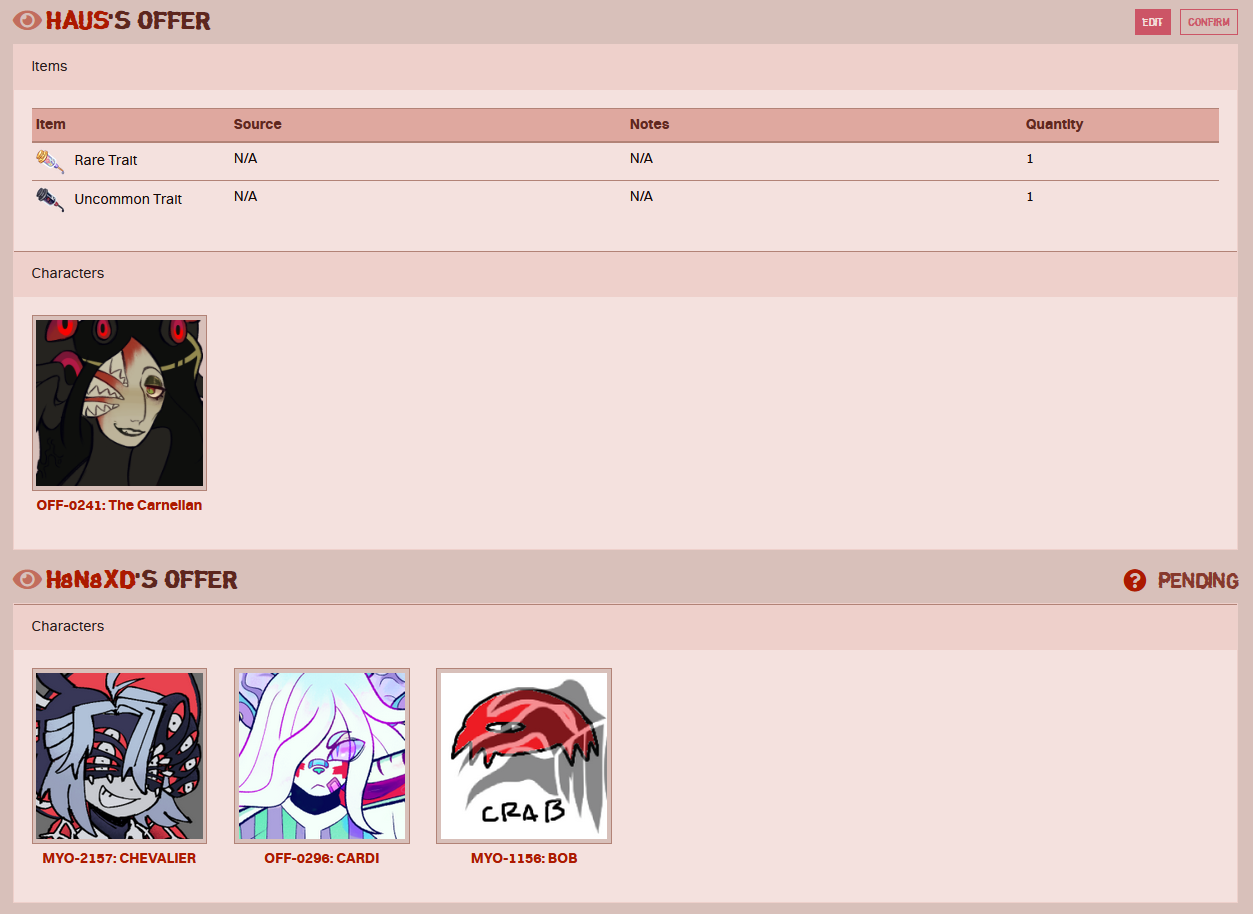
If everything looks agreeable, press "Confirm Trade!" Both parties must confirm the trade before the contents are transferred!
Back to top!
The gallery can be accessed by pressing Browse on the navigation bar and selecting Art Gallery.
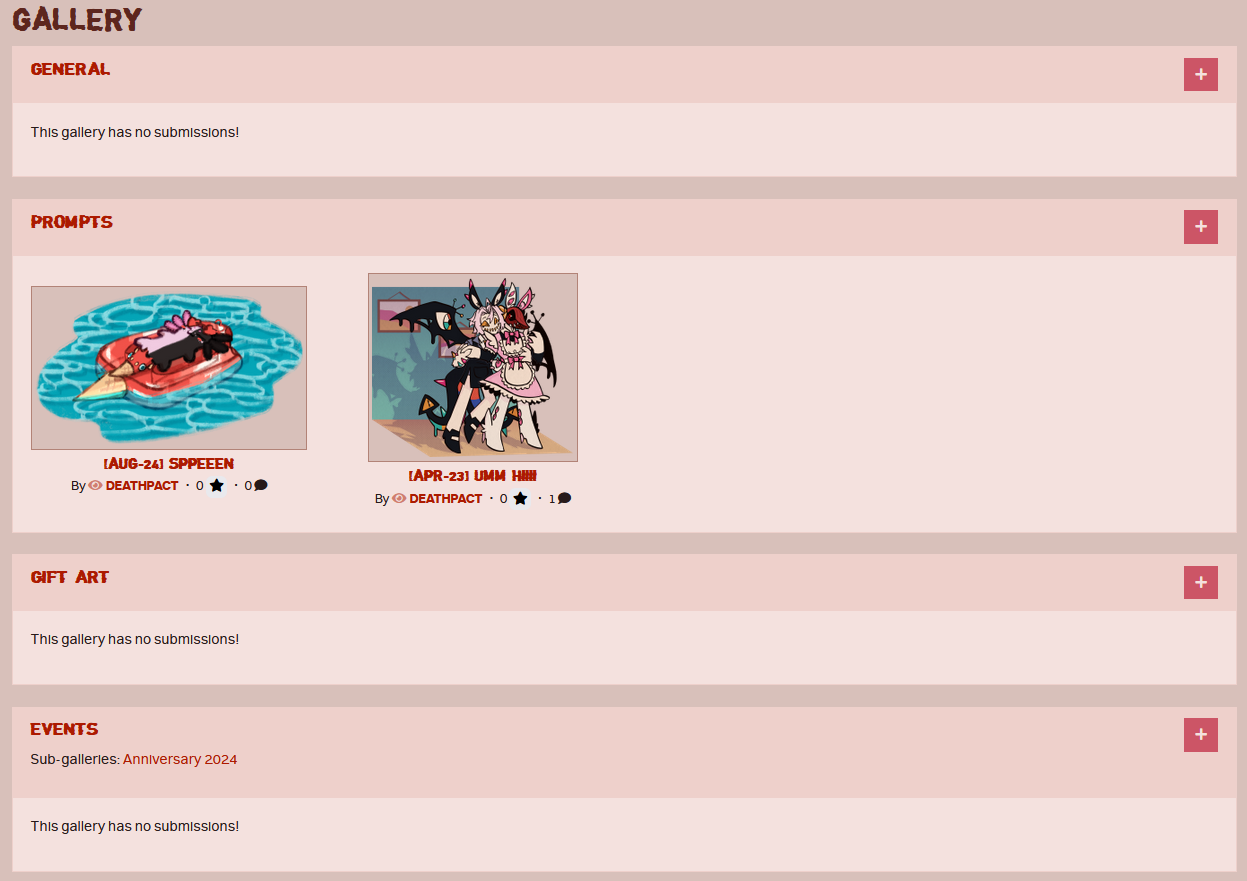
You can click the button on each header to submit to a gallery. Each gallery has a different purpose!
• General is for personal art, art of NPCs, and other Mignyan art that doesn't fall into any of the other categories.
• Prompts is for art created for Monthly Prompts! Prompt art needs to be submitted here before rewards can be given.
• Gift Art is for art of Mignyans not owned by the artists! These must be owned by other users. You can earn Teeth and Proteins by submitting to this gallery! This will be explained more below.
• Events is for art related to non-prompt events.
Earning currency for gift art
The rewards for gift art are calculated based on certain criteria. You can select either Teeth OR Proteins as your reward, but not both for the same figure depicted.
If selecting Teeth as your reward, you will always earn a flat amount: 2 Teeth for a halfbody, or 4 Teeth for a fullbody. If selecting Proteins as your reward, you can earn varying amounts based on the finish of the artwork.
Rewards are calculated for each figure in a submission! When submitting your piece, please add each individual full or halfbody under Criteria to be rewarded the full value. This means that a sketchpage of all the same character will be awarded the same amount as several small pieces of different characters.

• Fullbodies reward a base amount of 10 Proteins, or 15 Proteins if fully shaded.
• Halfbodies reward a base amount of 5 Proteins, or 10 Proteins if fully shaded.
• A background with depth rewards a flat extra 10 Proteins. This applies to the image as a whole, and the characters pictured must clearly exist in a space to be eligible.
Back to top!
After submitting your prompt piece to the gallery and having it approved, prompts can be submitted by pressing Activity on the navigation bar, and selecting Prompts.
This will take you to the Prompts page, where you can either browse prompts by category, or all the prompts that exist. The prompt categories are as follows:
• Current Prompts: Active prompts, such as the Monthly Prompt and the Meat 'n' Greet.
• Site Features: Prompts related to site function, such as the Item Transfer and Void/Unvoid prompts.
• Previous Prompts: Monthly Prompts of times past... These prompts can still be submitted for rewards! Each prompt can be repeated once per month.
After selecting a prompt, select Submit Prompt to be taken to the prompt submission page.
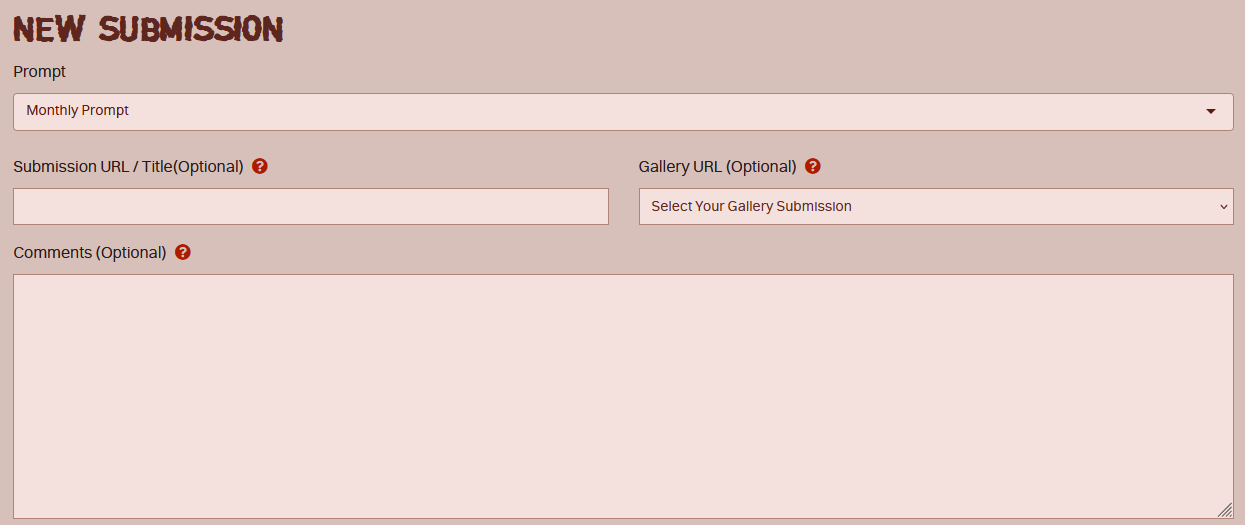
To fill this out, link your gallery submission in either the Submission URL box (for prompt art hosted offsite, such as Artfight submissions or pieces sent in the Discord) or the Gallery URL box (for prompt art hosted in the Planet Mignyan gallery.)
Unless specified otherwise, you do not need to fill out the Characters, Rewards, or Add-Ons sections! Upon approval, you will be granted your prompt rewards.
Back to top!
Submitting Feedback
Have an idea for us? Run into a bug on our site? We want to hear it! We're always looking to improve our species. Note that this form isn't meant to be used for general species feedback! That's reserved for our periodcal community surveys. This form is for site related feedback only!
To submit feedback, select the Username Panel on the navigation bar, and select Reports.
Upon selecting "New Report," you will be taken to this page. Fill out the comments box to submit your feedback, or tick off the "Is this report a bug report?" box to submit... a bug report.
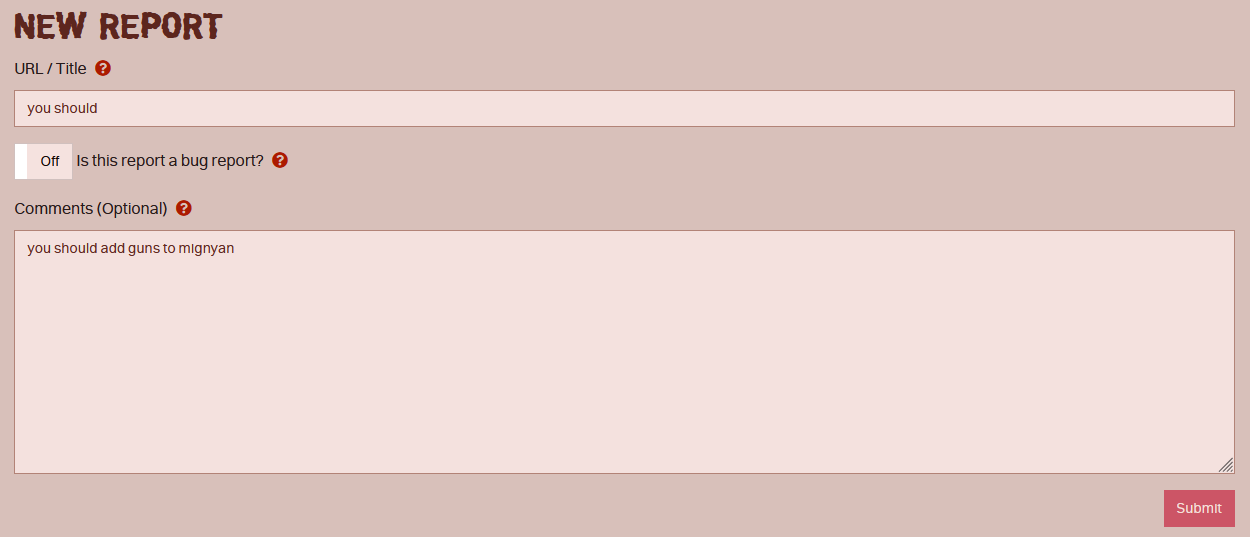
Then just hit submit, and we'll discuss it behind the scenes, and either implement it or fix the problem!